Sage HRMS 2017 includes many improvements to make your operations more efficient and cost-effective, providing you with many reasons to upgrade.
Studies show that companies running the latest versions of business software tend to be more efficient and profitable. These companies spend less time on manual processes and more time focused on the key activities that add to their bottomline.
With the release of Sage HRMS 2017, there are many updates that will help streamline your operations and make them more profitable, providing many reasons for you to upgrade.
Sage HRMS includes enhancements to:
- Human Resources
- Sage HRMS Payroll
- Sage Employee Self Service
- Sage Integration and Services
In addition, you must upgrade to the latest version this year, since Sage HRMS 2017 will be the only supported version for the Q4 2017 product and tax update.
Human Resources
- Customizing the Sage HRMS Logon Window – With this release, you can now customize the text that displays on the logon window for Sage HRMS. To customize the text on the window, go to Setup > System > Enterprise Setup and click the Customize Logon tab. Enter a message for your Sage HRMS users that’s up to 254 characters and save.
- Dependents and Beneficiaries Feature Enhancements – Sage enhanced the Dependents and Beneficiaries features in Sage HRMS 2017 so you can make updates while working on the plans or updating employees. The enhancements include:
- Assigning multiple beneficiaries and covered dependents at once. You can now update multiple dependents or beneficiaries for an employee at once. Use the Covered Dependents or Assign Beneficiaries windows (Employees > View/Edit Employee > Benefits > Insurance Benefits or Savings Benefits) and click the Add button assign and select more than one dependent or beneficiary at a time.
- Adding beneficiaries while assigning plans. You can now add new beneficiaries to your employees’ records while you are assigning insurance and savings plans in Sage HRMS. When adding plans to an employee, click the Add button in the beneficiary selection window, and then click Add New to add a new dependent or beneficiary. The beneficiary is then added to the employee’s plan and Dependents and Beneficiaries page at the same time.
- Adding dependents while assigning plans. You can now also add new dependents to your employees’ records when you’re viewing the employee’s Covered Dependent window. Click the Add button and complete the fields to add the dependent to the employee’s Covered Dependents and the same information updates the employee’s Dependents and Beneficiaries list with the new additions.
- New Context-Sensitive Web Help – Sage updated the context-sensitive help for Sage HRMS and published it to the web. You can use any browser to open web help for Sage HRMS. And when you click a help icon from any window in the program, the web help launches in a new tab of your browser. Web help is published live and updated regularly at http://help-hrms.na.sage.com. If you or your Sage HRMS users don’t have access to the Internet, you can still access the installed help from the program folders (Program Files (x86) > Sage > Sage HRMS Client > Help).
- Sending Emails to Employees from Demographics – With this release, you can now email an employee from the Demographics page where you enter the employee’s email address. Click the Mail icon next to the employee’s email address field, and your default email program will open a new blank message with the employee’s email address entered.
- Job Codes Description (Job Title) Field Length – Sage updated the Job Codes Description field length and increased it from 25 characters to 60 characters. The Job Code Description displays as the Job Title on the employee detail page (Employees > View/Edit Employee > Job and Pay > Current Job). Note that any reports that show the job code description displays only the first 25 characters.
- Employee Notes Field Length – Now you can view up to 50 characters of notes for employees in the Notes column of the Employee Notes Summary window (from the previous 21-character limit).
- Cross-Employer Transfer – Sage corrected an issue where some information from the Employee Notes from employee records were not transferred with the Cross Employer Transfer process. The Employee Notes and all comments now transfer successfully. We also fixed an issue where the Steps to Cross Employer Transfer Task was updated for the original employer, when it should update the task for the new employer.
- Using Copy Plan (to Copy Insurance Plans) – With this release we corrected the issue where some customers would receive an error message when using the Copy Plan feature (Setup > Employees > Benefits > Insurance Plans or Savings Plans). You can now copy insurance and savings plans successfully.
- Seniority Level Accruals Carryover – Prior to this release, some customers experienced a problem with the maximum available and maximum carryover hours for employees with the seniority level of 10. Sage fixed the issue, and employees with all seniority levels will carry over the correct time off accrual balances.
- Secure Query and CTRL+U – Previously, some customers experienced an issue where the Secure Query settings would reset to the defaults when they used the keyboard shortcut CTRL+U to upgrade the database. This issue has been corrected and Secure Query settings remain unchanged when you use the keyboard shortcut.
- Updated Sample Data – The sample data (U.S. and Canadian employers and payroll companies) is updated to demonstrate the latest features available in Sage HRMS.
Sage HRMS Payroll
- Payroll Upgrade – With this release, Sage upgraded the payroll module version from 7.2 to 7.3 and upgraded the supporting modules (Bank, System Manager, and General Ledger) from version 6.1 to 6.4. The version upgrade creates new version-specific folders where your company data and files are stored. If you customized the standard reports that come with Sage HRMS Payroll (such as the Payroll Register, Bank Reconciliation, or Chart of Accounts reports), your customized RPT files must be manually moved to maintain the customizations after upgrading. Contact PeopleSense for more information about maintaining customized standard reports.
- G/L Override for Earnings and Deductions – You can now use the Cost Center Override feature to update earnings and deductions in payroll with changes you make to related General Ledger codes. For example, if you add a new G/L segment code or change an Org Level (mapped to a cost center), you can use the Payroll > Process Payroll > Open Payroll process to include the changes in each earning, deduction, and tax in payroll. To use the feature, after you select the Profile ID on the Open Payroll window, click Advanced Options, and select Overwrite Cost Center Overrides. Then, when you click Process, the system updates any applicable G/L segments for the employees’ earnings and deductions.
- Delete Multiple Timecards in Timecard List – With this release, you now have the ability to delete multiple timecards at once on the Payroll > Process Payroll > Timecard List window. To delete multiple timecards at once, use the filter criteria (Active, Inactive, by employee, and so on) to display the timecards you want to delete, and then click the Delete All button. Use this feature with caution, as all timecards that show in your list will be deleted when you Delete All.
- Number of Active Employees – On the Company tab of the Setup > Payroll > Options window, a new Active Employees field displays the number of employees you have whose status is Active. The employee status is specified on the Class/Schd tab of the Employee Payroll window.
- Withholding Cap for Tax Bracket Table Calculation Method – On the Local/Other Tax Codes setup window, if you specify Tax Bracket Table as the employee calculation method (on the Basic Info tab), you can now specify an annual maximum withholding amount (on the Employee tab).
- Specify Service Class Codes – On the Setup > Payroll > EFT Options window, you can now change the service class code.
- Specify Taxes for Advances – When setting up an advance in the Earnings/Deductions Codes setup window, the Subject to the Following Taxes field is now available on the Employee tab. This field allows you to specify the taxes that the earning/deduction is subject to.
- Employees Consent to Receive Only Electronic W-2s (U.S. Payroll) – On the Class/Schd tab of the Employee Payroll window, you can use the new Employee Consents to Receive Only Electronic W-2s option to indicate if an employee has provided consent to receive their W-2s only in electronic form.
- T4A File for CRA (Canadian Payroll) – New T4As and T4As Electronic Filing windows allow you to produce T4As, either as printed forms or files that you can submit to the Canada Revenue Agency (CRA) electronically.
Sage Employee Self Service
- Customizable Logon Reset Message – Sage added a new custom message field to the Logon Setup page. Administrators can now prepare a customized Logon Reset Message for employees when they have trouble resetting their passwords, or if they lose or forget their user names. Sage also changed the “Forgot Your Password?” link from the Logon page to “Username and Password Help.” After an unsuccessful attempt to reset the password or retrieve the username, your employees see the custom message. We recommend you add contact information for administrators at your company who can help the employees with their logons.
- Instructions for Create New Logon Page – Sage added detailed information to the Instructions panel for using the Create New Logon Page. You must have access to this feature to view the instructions. Detailed information includes formatting and field requirements for fields on the page to help guide you through the process.
- New Context-Sensitive Web Help – Sage updated the context-sensitive help for Sage Employee Self Service and published it to the web. You can use any browser to open web help for Sage Employee Self Service, and when you click a help link from within the program, help launches in a new tab of your browser. Web help is published live and updated regularly at http://help-hrms.na.sage.com/ESS/.
- Processing Open Enrollments in Groups – Administrators can now process open enrollments in groups, view processed open enrollments, and specify rollout dates in the Sage Employee Self Service > Benefit Updates > Process Enrollment page. When you’re ready to Process Enrollments, use the search which now includes All, Employee Last Name, and Organization Level options, to show groups of employees as you have defined them in Sage HRMS. When the page displays the employees by last name or group that you want to process, enter the rollout date when this group of employees’ open enrollment period starts, then click the Save button to process the open enrollments and notify your employees. Tip: View the Process Enrollment help topic for step-by-step instructions for this new feature.
- Create Custom Menu Feature Enhancements – You can now add parent-level menu items and links to custom sites to the menu items using the Create Custom Menu feature. New menus you create are added to the bottom of the lists in existing menus. The order in which the menus appear cannot be changed at this time.
- Employee Photos on Phone List and Direct Reports Pages – Administrators in Sage Employee Self Service can now see employee photos (if added) when viewing the Company Phone List and Direct Reports Organization pages.
- Time Off Requests Statuses in Notifications – With this release, Sage updated the email notifications to include the status of the time off request. This information is helpful, especially for requests edited by your employees (if you have the functionality enabled). The notifications now identify if the original time off request is pending, approved, or rejected in the subject of the email. If an existing time off request was edited, the nature of the edit is also included in the notification.
- Processing Time Off – Prior to this release, if an employee requested time off in Sage Employee Self Service and entered the word “FROM” in capital letters in the notes, some customers could not process the time off request. We corrected this issue.
Sage Integration and Services
- Sage 100 Link Zip Code – With this release, Sage 100 Link now successfully transfers the entire employee ZIP Code, including the additional 4 digits (ZIP+4 Code), if entered in the employee record in Sage HRMS.
- Sage 100 Standard Link Reports – With this release, you can now print any of the Sage 100 Standard Link reports from the Preview mode, using a PDF printer or any other printer services you may have installed on your computer.
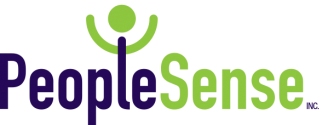



Recent Comments